My tmux Setup
My tmux setup and how it fits into my daily workflow.
What is tmux?
tmux is a “terminal multiplexer”, which basically means that
you can run multiple terminal sessions from one window of the terminal emulator (a.k.a terminal
application) of your choice. One reason you might want to do this is to be able to run, say,
npm install (which could take a long time to finish) and also some other command while you wait.
For example, you may be installing the dependencies for a Node.js project and you want to run
ls -lah to take a look at the files in the root of the project you just checked out.
Or maybe you want to run a development server and still be able to run git commands without
killing the server or switching to a new terminal window. That is exactly how I am using it to run
the Hugo development server and commit changes I am making to this very post:
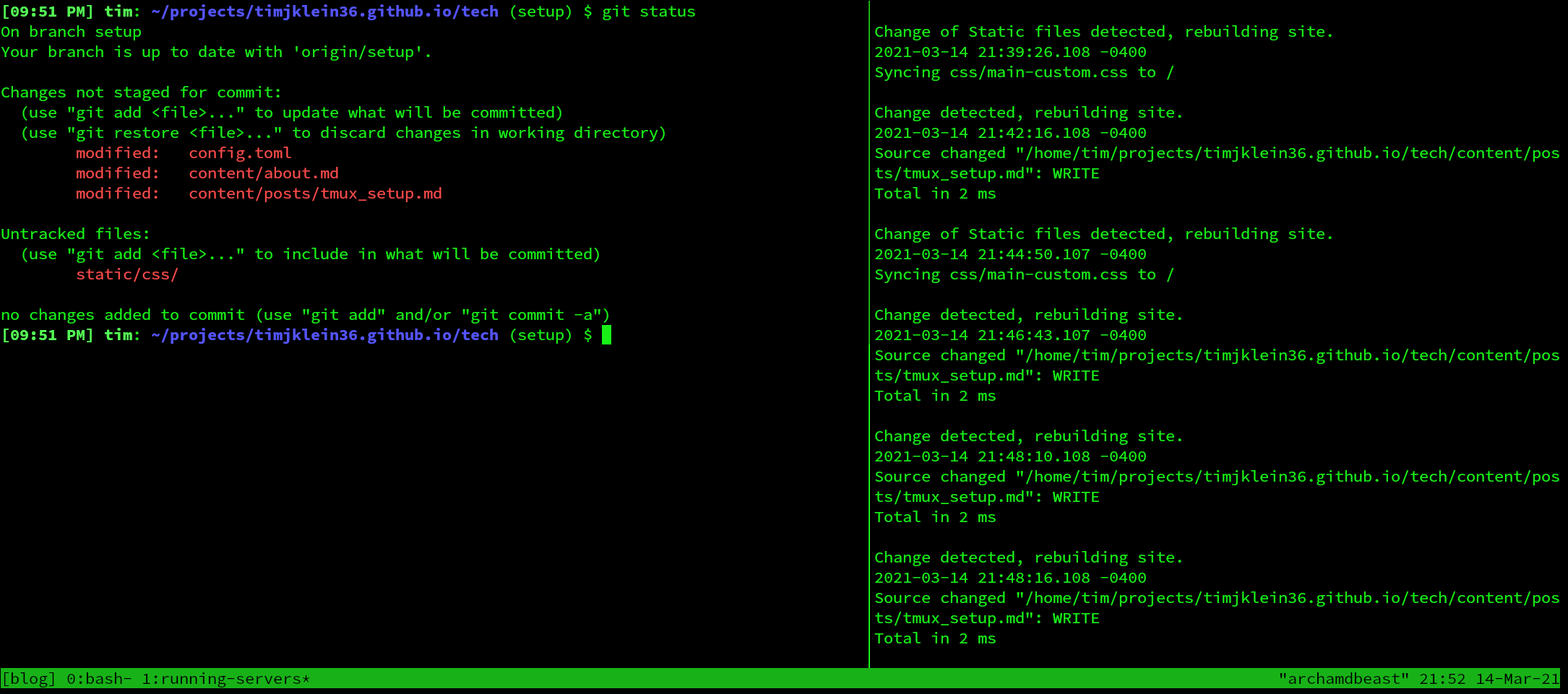
How I Use It
I don’t have much of any customization setup on top of plain old tmux and it is an essential
part of my workflow. The keybindings, once committed to memory, are relatively easy to invoke and
the power that comes from being able to quickly navigate between multiple shell sessions makes
working in the terminal a pleasure.
I have no .tmux.conf to speak of since I do not alter the default behavior of the tool in any way.
However, there is one piece to the puzzle that I had been missing for a long time that I had been
using tmux. I have recently (within the last year) begun using a tool that provides session
management for tmux, called tmuxp.
tmuxp allows you to “freeze” your tmux session and store
that in a file to be able to re-load it again at a later point. This was a game changer for me and
is something that I highly suggest.
My Project Workflow
My coworkers and I juggle many different project repositories that all require different versions of
Python, Node.js, etc. This also pervades many (if not all) of my personal projects. To give an
example of how I might have started work on a given project before I had tmuxp, here is the series
of commands I would run to have my development environment ready for me to begin implementing a new
feature on an Angular + Django app:
Note: tmux commands are written here, but would otherwise have been executed via keyboard shortcuts.
|
|
Throughout the course of a day of development, I might jump back and forth between two or three
different tmux sessions, each roughly similar to the setup above. This is obviously quite tedious
but it never bothered me too much because once it was setup, I could easily hop between each
running session without any extra effort. So it was clumsy and working, but not scalable.
Enter tmuxp
With tmuxp in the picture, I could setup the same session as I had before, take a “snapshot” of it
with tmuxp freeze, and then be able to load that later with tmuxp load my-session (simply by
storing the “frozen” session config in ~/.tmuxp/my-session.yaml, or json).
This allowed me to configure a tmuxp session config file for each of the projects on which I work
and easily call them into existence with a single command.
On top of just configuring the window and pane layout, you can also configure shell commands to run in any given pane in the session. I now have the ability to automate the start of all the development servers I need to run a full-stack web app locally without leaving the terminal.
Here is an example tmuxp session file of just that:
|
|